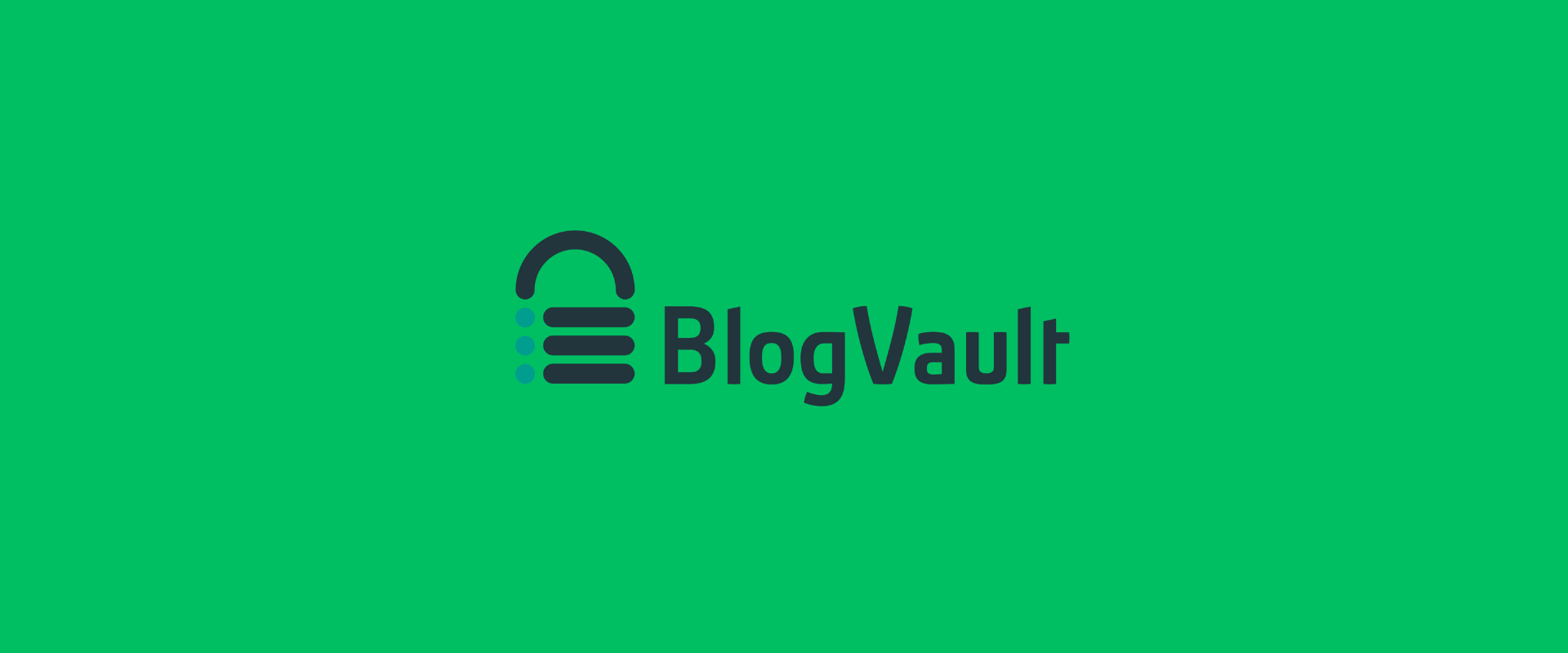If you use WordPress, you know how crucial it is to have a solid plugin to perform backups and facilitate site migrations. Considering all the possibilities, picking the one that best fits your requirements might be challenging. This BlogVault review will investigate the much-touted plugin in further detail to see whether or not it merits its widespread acclaim. It is more than just a backup plugin.
Quick Answers
BlogVault Overview: BlogVault is a versatile backup and migration plugin for WordPress. Features include automatic backups, incremental backups, easy migration, staging, malware scanning, and performance optimization.
Setting Up BlogVault: Sign up for BlogVault, install and activate the plugin, and connect it to your WordPress site. Configure backup settings, confirm, verify, and explore additional features through the control panel.
Choosing BlogVault: BlogVault offers reliable, fast, and efficient backups with advanced security features. Its real-time backup, cloud-based storage, and AES 256-bit encryption contribute to its safety. BlogVault is compared to UpdraftPlus, highlighting its strengths and pricing, and differences between the free and premium versions are outlined.
What is BlogVault?
BlogVault, which has been around since 2009, is a backup and migration plugin for the WordPress platform. WordPress users will appreciate how simple it is to create backups, restore them, and move their sites to a different server or domain using this tool. Staging, virus detection, and speed optimization are just a few of the sophisticated capabilities included in BlogVault.
Features of BlogVault
Let’s take a closer look at some of all the features here that make BlogVault stand out from the crowd:
- Automatic Backups: BlogVault automatically backs up your site daily, ensuring you always have a recent copy of your site in case of a disaster.
- Incremental Backups: Unlike some backup plugins that create a full backup every time, BlogVault uses incremental backups, which only back up the changes made since the last Backup. This makes the Backup process faster and more efficient.
- Easy Migration: BlogVault makes migrating your site to a new host or domain easy. Its migration feature handles all the technical details for you, ensuring a smooth transition.
- Staging: BlogVault’s staging feature allows you to create a test environment for your site, where you can safely make changes and test new features without affecting your live site.
- Malware Scanning: BlogVault includes a malware scanning feature that checks your site for malware and other security threats.
- Performance Optimization: BlogVault includes various tools to optimize your site’s performance, such as image compression, caching, and modification.
Pros of BlogVault
- Easy to use
- Automatic daily backups
- Incremental backups for faster backups
- Staging environment for testing changes
- Easy migration to a new host or domain
- Malware scanning and security features
- Performance optimization tools
Cons of BlogVault
- Pricing can be expensive for larger sites
- Some users have reported slow restore times
Step-by-Step Guide To SetUp BlogVault for Automated WordPress Backup
Keeping your site safe and a secure backup is simple with BlogVault backup, a popular WordPress backup plugin. In this detailed tutorial, learn how to install and configure the BlogVault backup plugin for automatic WordPress backup.
Step 1: Sign Up for BlogVault
Visit BlogVault.com and create an account to get started. Choose a package that works for your situation and your wallet. Once you’ve created an account and logged in, the BlogVault dashboard will be available.
Step 2: Install and Activate the BlogVault Plugin
The second step is to add the BlogVault plugin to your WordPress site and turn it on. Just go to the Plugins area of your WordPress administration dashboard and choose the “Add New” button. Find the BlogVault plugin and activate it by clicking the “Install Now” button. Just hit the “Activate” button when installation is complete.
Step 3: Connect BlogVault to Your WordPress Site
When the plugin has been enabled, you must link it to your WordPress site. You may accomplish this by going to your WordPress admin and clicking the BlogVault tab, followed by the “Connect Site” button. You’ll be asked to check in using your BlogVault credentials.
Step 4: Configure Your Backup Settings
You will be redirected to the the BlogVault backup control panel when you have successfully linked your site. To modify your Backup preferences, choose the Backup Settings tab. In this section, you may establish the time of day and how often (daily, weekly, or monthly) backups of live site should be performed.
Step 5: Confirm Your Backup Settings
After making changes to your backup configuration, double-check it to ensure everything is set up properly. You may check the next planned Backup and the current state of past backups by clicking the ‘Backup Status’ tab.
Step 6: Verify Your Backup
You should check your Backup file often to make sure it is functioning properly. On the Backup Status screen, choose the ‘Verify Backup’ tab. It’s a good way to verify the health of your Backup file system.
Step 7: Use Additional Features
Besides its core functionality, BlogVault has optional features like migration, staging, and security. Through your own BlogVault dashboard and control panel, you can quickly and easily access and use these functions.
How To Start BlogVault 7-day Free Trial?
BlogVault is a popular WordPress backup and security plugin offering new users a 7-day free trial. Here’s a step-by-step guide on how to start your BlogVault free trial:
Step 1: Go to BlogVault Website
Head to the BlogVault website (https://blogvault.net/) and click the “Get Started” button.
Step 2: Choose a Plan
BlogVault offers a variety of plans, including personal, business, and agency plans. Choose the plan that best suits your needs.
Step 3: Enter Your Website Information
Please enter the name of your website and its URL. If you have an existing BlogVault account, log in to your account instead.
Step 4: Create an Account
Enter your name and email address, and create a password to create a new BlogVault account. Click on the “Create Account” button.
Step 5: Enter Your Payment Information
Enter your payment information to start your free trial. You won’t be charged until your trial period ends, and you can cancel at any time during the trial period.
Step 6: Install the BlogVault Plugin
After completing the payment process, you’ll be directed to the BlogVault dashboard. You can download the BlogVault plugin and install it on your WordPress site.
Step 7: Activate the Plugin
Once you’ve installed the plugin, activate it on your WordPress site. You must enter your BlogVault account information to connect your site to the BlogVault servers.
Step 8: Start Your Backup
Once you’ve connected your backup archive your site, you can start your first Backup process by clicking the “Backup Now” button. You can also schedule regular backups to your backup version ensure your site is always backed up.
How Does BlogVault Store Backups?
To ensure that your WordPress site is always safe, you should use BlogVault, a popular backup and security plugin for WordPress. BlogVault backs up your site and keeps copies on its servers. The way BlogVault saves copies:
Cloud-Based Storage
BlogVault stores copies of your site in the most secure cloud backups. This implies that BlogVault is responsible for keeping the backups safe on their systems. One of the main benefits of cloud storage is that backups may be accessed from any location at any time.
Encrypted Storage
All of your files backup your backups are secured with AES 256-bit encryption in BlogVault. When it comes to protecting sensitive information, this is the same encryption standard used by the banking and finance industries. Your backups will be safe from prying eyes and unapproved access, thanks to AES 256-bit encryption.
Offsite Storage
As BlogVault saves your backups remotely, your data is never really at risk of being deleted from your WordPress site or PC. Having your backups stored on BlogVault’s servers is crucial in case your site is hacked, or your PC is destroyed.
Incremental Backups
Your website backups are safely kept in BlogVault through incremental backups. This implies that subsequent backups will only include the modifications you’ve made to the site. Your backups will be more manageable in size, and storage space for backup archive will be optimized.
Multiple Backup Versions
BlogVault keeps many revisions of your site users your backups. Because of this, you have many backups from which to choose if you ever need to roll back your site to an earlier version. You may modify and manage multiple websites from your backups with more ease.
Why Choose the BlogVault WordPress backup plugin?
Although there are numerous options for WordPress backup and security for plugins and themes, BlogVault stands out for several reasons. Some of the many benefits of using BlogVault for your WordPress blog are as follows:
Easy to Use
It only takes a little to get started with BlogVault. Its straightforward design makes it easy to set up a Backup routine. Going back to an earlier version of your site is also an option.
Reliable Backups
When you use BlogVault, you can be sure your WordPress site is backed up reliably. It employs incremental backups to save space and simply back up the changes to your site. It also uses remote storage to ensure your backups are secure in case of a hack or hardware failure.
Fast and Efficient
BlogVault uses cutting-edge technologies to make backups of your WordPress site quick and painless. Thanks to the algorithmic backup system, your site will be backed up swiftly and effectively without impacting performance.
Advanced Security Features
BlogVault offers advanced security features to protect your WordPress site from hackers and malware. It offers malware scanning, firewall protection, and login protection to prevent unauthorized access to your site.
Excellent Customer Support
BlogVault’s customer service is second to none. The company has a dedicated support staff ready to answer queries or assist with problems. You may contact them by instant message, email, or telephone.
Affordable Pricing
BlogVault provides customers with reasonable price options. One of the cheapest WordPress backup plugins and themes and security plugins, with monthly options starting at only $7.40.
What is BlogVault’s Real-time Backup?
Whenever you modify your WordPress site, you can rest certain that it will be backed up quickly thanks to BlogVault’s Real-time Backup. The BlogVault features will automatically create a backup copy of your site in real-time if you make any changes, such as adding a new post or editing a page. You can revert to the most recent backup if anything goes wrong with your site. The Plus and Advanced BlogVault plan to unlock the superior functionality of real-time backup.
Is BlogVault Safe To Use?
Yes, BlogVault is generally considered safe to use. BlogVault is a backup and other security service and plugin for WordPress websites that offers various features, including automated backups, easy site restoration, malware scanning, and more. The plugin uses secure encryption methods to protect all user data during backup and transfer processes. BlogVault’s security measures also comply with industry standards and best practices, such as two-factor authentication, regular vulnerability checks, and SSL encryption. However, like any online tool or service, it’s essential to use best practices when creating and managing your account, such as choosing a strong password and keeping it secure.
BlogVault vs. UpdraftPlus
Popular WordPress backup and security plugins include BlogVault and UpdraftPlus. They’re both viable options, but there are some important distinctions to keep in mind.
BlogVault provides superior backup options, such as incremental backups, automated daily backups, and real-time backups. It also includes more sophisticated capabilities for managing multiple websites, such as duplicating or creating temporary versions of an existing site. Nevertheless, the price is more than UpdraftPlus because of these extra capabilities.
UpdraftPlus, on the other hand, is a cheaper choice with dependable backup and restoration and powerful security features. It offers a user-friendly interface and works with several cloud storage providers, such as Dropbox, Google Drive, and Amazon S3. UpdraftPlus, unlike BlogVault, does not provide as many sophisticated tools for managing your blog.
If you’re trying to decide between BlogVault and UpdraftPlus, the answer is to look at your requirements and available resources. BlogVault, however more costly, may be the best alternative if you need a complete and powerful Backup plugin and site administration options. UpdraftPlus might be the best option if you want a complete backup and plugin that is both easy to use and inexpensive.
BlogVault Free Version vs. Premium Version
BlogVault offers free, premium versions of its backup and security plugin for WordPress websites. Here are some key differences between the two:
- Backup Frequency: The free version of BlogVault only offers manual backups, while the premium version provides automatic backups daily.
- Backup Retention: The free version of BlogVault stores backups for up to 7 days, while the premium version allows you to store backups for up to 90 days.
- Site Management Features: The premium version of BlogVault offers more advanced site management features, such as site cloning, staging sites, and migration tools.
- Customer Support: The free version of BlogVault offers basic customer support via email, while the premium version provides priority support through email, live chat, and phone.
- Security Features: The premium version of BlogVault offers more advanced security features, such as malware scanning, vulnerability assessment, and two-factor authentication.
How do you back up a WordPress site?
Backing up a WordPress site is essential for protecting your website in case of unforeseen events, such as server crashes, hacking attempts, or accidental deletion of important files. Here are the steps to back up a WordPress site:
- Choose a backup plugin: There are many backup plugins available for WordPress, such as BlogVault, UpdraftPlus, and BackupBuddy. Choose one that suits your needs and install it on your site.
- Configure Backup settings: Once the plugin is installed, configure the backup settings according to your preferences. Choose the backup frequency, Backup location, and retention period for your backups.
- Initiate the Backup: After configuring the settings, initiate the Backup manually or set up automatic backups according to your chosen frequency.
- Verify the Backup: After the Backup is completed, verify that the Backup files are accessible and can be used to restore the website if needed.
- Store the Backup in a secure location: Store the Backup files in a secure location, such as a cloud storage service like Dropbox, Google Drive, or Amazon S3. This ensures the Backup files are safe and accessible even if your website is compromised.
Picking A WordPress Backup Plugins
Choosing the right WordPress backup plugin is essential for ensuring the safety and security of your website. Here are some factors to consider when picking a WordPress backup plugin:
- Features: Look for a backup plugin that offers the necessary parts, such as automatic backups, incremental backups, site migration, and site cloning.
- Ease of Use: Choose a backup plugin with a user-friendly interface that is easy to navigate and configure.
- Compatibility: Ensure the Backup plugin is compatible with your WordPress version, theme, and plugins.
- Performance: Choose a Backup plugin that doesn’t significantly impact your site’s performance or page load times.
- Security: Look for a backup plugin with secure encryption to protect your data during Backup and transfer.
- Customer Support: Ensure that the backup plugin offers reliable customer support, such as email or chat support, if you encounter any issues.
- Pricing: Consider the pricing of the Backup plugin and ensure that it fits within your budget.
Is BlogVault Reliable?
Yes, BlogVault is a reliable, backup solution and security plugin for WordPress websites. It is trusted by thousands of businesses and individuals worldwide to protect its websites from data loss, security breaches, and downtime.
BlogVault offers a range of advanced features, such as incremental backups, automatic daily, unlimited backups, and real-time backups, to ensure that your website is always protected. It also provides a comprehensive security suite that includes malware scanning, vulnerability assessment, and two-factor authentication.
In addition, BlogVault offers excellent customer support, including priority support for premium users, and has received high ratings and positive reviews from its users.
Overall, BlogVault is a reliable and trustworthy best backup solution and security plugin for WordPress websites and is an excellent choice for all web hosts, businesses and individuals who need comprehensive and Backup solution and security solutions.
Is BlogVault Free?
If you run a WordPress site, you should look at BlogVault, a backup and security plugin that comes in two flavors: free and premium.
Basic backup features, including manual backups, are available in BlogVault’s free edition, which also supports a single website. Basic site administration tools like site migration, site copy, SSL certificates, and uptime monitoring are included.
The free edition does not provide automated daily or real-time backups; jams only last seven days.
Advanced website security and tools like malware scanning, vulnerability assessment, and two-factor authentication are some added benefits of BlogVault’s premium plan. Features like site cloning, staging environments, and migration instruments round out the platform’s complete approach to site administration.
BlogVault’s premium plan for a single site begins at $7.40/month, with escalating rates for more areas and features.
Although BlogVault’s free edition serves the needs of most users with its standard set of backup and site management tools, those who want additional protections should choose the premium plan.
What Is The BlogVault Plugin?
WordPress blogs may benefit from BlogVault, a backup and security plugin. Websites may be backed up and quickly restored during data loss or hacking. To safeguard websites and manage users from hacking attempts and other security risks, BlogVault offers several backup and security service tools, including malware scanning, vulnerability assessment, and two-factor authentication.
The site management options offered by BlogVault, including site migration, site cloning, and free staging sites, make it simple for customers to take care of their WordPress websites and provide backups and security.
BlogVault’s incremental backups are more efficient since they only save new or changed data from the previous Backup. If you want to ensure that your website’s server is always safe, BlogVault offers daily and real-time backups.
In sum, BlogVault is relied upon by thousands of organizations and people throughout the globe as a reliable backup and security solution for WordPress websites.
How Do I Use BlogVault Staging?
Using BlogVault staging is a great way to test changes to your WordPress website before making them live. Here are the steps to use the BlogVault stage:
- Install and activate the BlogVault plugin on your WordPress website.
- Log in to your BlogVault account and go to the ‘Sites’ tab.
- Select the website you want to create a staging site for.
- Click on the ‘Staging’ tab and then Create Staging Site.’
- Choose the location to make the staging site and click ‘Create Staging Site.’
- Once the staging site is created, you will receive an email with the staging site URL, username, and password.
- Log in to your staging site using the credentials provided in the email.
- Make the necessary changes to your staging site, such as updating themes, plugins, or content.
- Test your staging site thoroughly to ensure that everything is working correctly.
- Once you are satisfied with your changes, you can use BlogVault to migrate your staging site to your live site.
Affiliate Disclosure
This article includes affiliate links. By clicking on them and making a purchase, we may earn a commission.